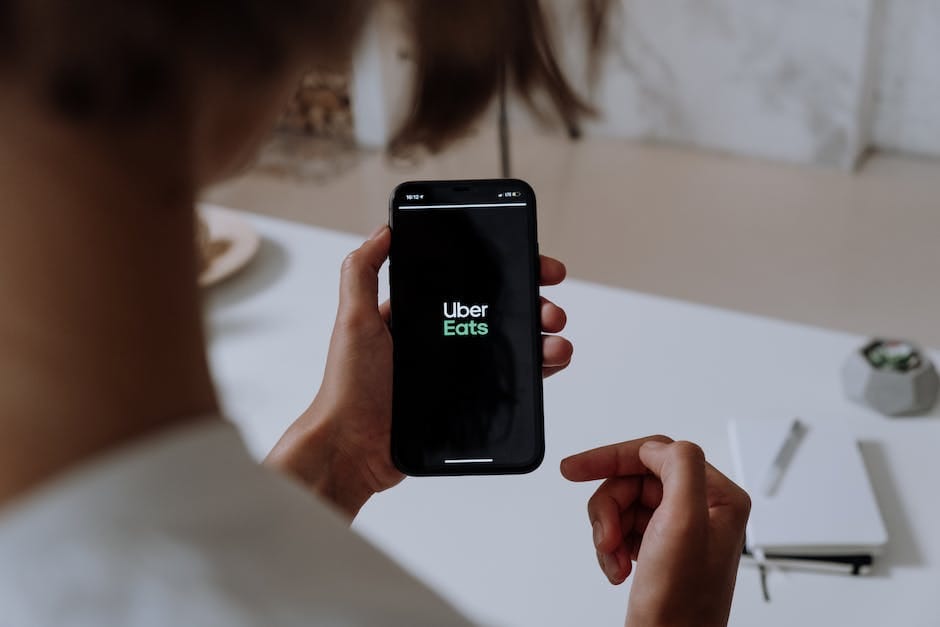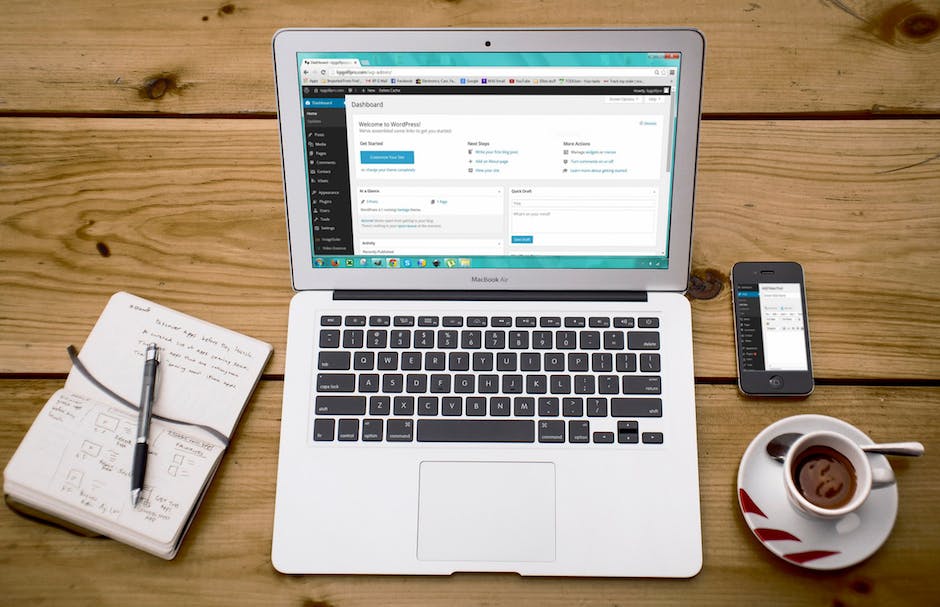
“WordPress vs. Other CMS Platforms: Which One is Right for You?”
March 31, 2023
“Top 5 Security Practices for Keeping Your WordPress Website Safe from Hackers”
March 31, 2023-
Table of Contents
- Introduction
- How to Use Caching to Improve Your WordPress Website Speed
- How to Optimize Your WordPress Database for Maximum Performance
- Tips for Minimizing HTTP Requests to Improve WordPress Website Speed
- Strategies for Compressing and Resizing Images to Improve WordPress Website Speed
- Best Practices for Optimizing Your WordPress Theme for Speed
- Conclusion
Introduction
Welcome to “The Ultimate Guide to Optimizing Your WordPress Website for Speed”! This guide is designed to help you optimize your WordPress website for maximum speed and performance. We’ll cover everything from caching and minifying your code to optimizing your images and more. With this guide, you’ll be able to make sure your website is running as quickly and efficiently as possible. So let’s get started!
How to Use Caching to Improve Your WordPress Website Speed
Caching is a powerful tool for improving the speed of your WordPress website. It works by storing a copy of your website’s content in a temporary storage location, so that when a user visits your website, they can access the cached version of the page instead of having to wait for the page to be generated from scratch. This can significantly reduce the loading time of your website, making it more user-friendly and improving your overall website performance.
In this article, we’ll discuss how to use caching to improve your WordPress website speed.
1. Install a Caching Plugin
The first step to using caching to improve your WordPress website speed is to install a caching plugin. There are several caching plugins available for WordPress, such as W3 Total Cache, WP Super Cache, and WP Rocket. Each of these plugins offers different features and settings, so you’ll need to choose the one that best suits your needs.
2. Configure Your Caching Plugin
Once you’ve installed your caching plugin, you’ll need to configure it to ensure that it’s working properly. This will involve setting up the caching rules, such as which pages should be cached and how long the cached version should be stored. You’ll also need to configure the plugin to ensure that it’s optimized for your website’s specific needs.
3. Monitor Your Website Performance
Once you’ve configured your caching plugin, you’ll need to monitor your website performance to ensure that it’s working as expected. You can use tools such as Google PageSpeed Insights or GTmetrix to measure your website’s loading time and other performance metrics. This will help you identify any areas where your website could be improved, and you can then adjust your caching settings accordingly.
By following these steps, you can use caching to improve your WordPress website speed and ensure that your website is running as efficiently as possible. Caching can be a powerful tool for improving your website’s performance, so it’s worth taking the time to set it up correctly.
How to Optimize Your WordPress Database for Maximum Performance
WordPress is a powerful content management system (CMS) that is used by millions of websites around the world. It is highly customizable and can be used to create almost any type of website. However, like any other CMS, WordPress requires regular maintenance to ensure optimal performance. One of the most important aspects of WordPress maintenance is optimizing your database.
Optimizing your WordPress database can help improve the performance of your website by reducing the amount of data stored in the database and improving the speed of queries. In this article, we’ll discuss how to optimize your WordPress database for maximum performance.
1. Delete Unused Tables
The first step in optimizing your WordPress database is to delete any unused tables. Unused tables can take up unnecessary space and slow down your website. To delete an unused table, you can use a plugin such as WP-Optimize or WP-DBManager.
2. Clean Up Your Database
The next step is to clean up your database. This involves removing any unnecessary data such as post revisions, trashed posts, and spam comments. You can use a plugin such as WP-Optimize or WP-DBManager to clean up your database.
3. Optimize Your Database Tables
Optimizing your database tables can help improve the performance of your website by reducing the amount of data stored in the database and improving the speed of queries. To optimize your database tables, you can use a plugin such as WP-Optimize or WP-DBManager.
4. Enable Caching
Caching can help improve the performance of your website by reducing the amount of data that needs to be retrieved from the database. To enable caching, you can use a plugin such as WP Super Cache or W3 Total Cache.
5. Monitor Your Database
Finally, it’s important to monitor your database to ensure that it is running optimally. You can use a plugin such as WP-DBManager to monitor your database and receive notifications when there are any issues.
By following these steps, you can optimize your WordPress database for maximum performance. Doing so will help ensure that your website runs smoothly and efficiently.
Tips for Minimizing HTTP Requests to Improve WordPress Website Speed
1. Use a Content Delivery Network (CDN): A CDN is a network of servers located around the world that deliver web content to users based on their geographic location. By using a CDN, you can reduce the number of HTTP requests to your server, as the content is delivered from the closest server to the user.
2. Combine and Minify Files: Combining multiple files into one can reduce the number of HTTP requests. Additionally, minifying files (removing unnecessary characters, such as whitespace, comments, and formatting) can reduce the size of the file, which can also reduce the number of requests.
3. Use Caching: Caching is a technique that stores a copy of a web page in the browser’s cache. This means that when a user visits the page again, the browser can load the page from the cache instead of making a new request to the server.
4. Use a WordPress Plugin: There are several WordPress plugins available that can help reduce the number of HTTP requests. These plugins can combine and minify files, as well as enable caching.
5. Optimize Images: Images can take up a lot of bandwidth and can significantly slow down a website. Optimizing images can reduce the file size and, in turn, reduce the number of HTTP requests.
6. Use a Lazy Load Plugin: Lazy loading is a technique that delays the loading of images until they are visible on the screen. This can reduce the number of HTTP requests and improve page loading times.
Strategies for Compressing and Resizing Images to Improve WordPress Website Speed
Having images on your WordPress website can be a great way to make your content more engaging and visually appealing. However, if you don’t take the time to properly compress and resize your images, they can have a negative impact on your website’s speed and performance. To ensure your website runs as quickly and efficiently as possible, here are some strategies for compressing and resizing images to improve WordPress website speed.
1. Compress Your Images
Compressing your images is one of the most effective ways to reduce their file size and improve your website’s speed. There are a variety of tools available for compressing images, such as TinyPNG, Compressor.io, and Kraken.io. These tools allow you to quickly and easily reduce the size of your images without sacrificing quality.
2. Resize Your Images
Another way to reduce the size of your images is to resize them. This means adjusting the dimensions of the image to make it smaller. For example, if you have an image that is 1000px by 1000px, you can resize it to 500px by 500px. This will reduce the file size of the image and help improve your website’s speed.
3. Use the Right File Format
When uploading images to your WordPress website, it’s important to use the right file format. JPEG and PNG are the most common file formats for images, and they both have their advantages and disadvantages. JPEGs are generally smaller in file size, but they don’t support transparency. PNGs are larger in file size, but they do support transparency. Depending on your needs, you may want to use one format over the other.
4. Use a Plugin
If you don’t want to manually compress and resize your images, you can use a plugin to do it for you. There are a variety of plugins available that can automatically compress and resize your images, such as WP Smush and EWWW Image Optimizer. These plugins can help you quickly and easily optimize your images for the web.
By following these strategies, you can ensure that your images are properly compressed and resized to improve your WordPress website’s speed and performance. Taking the time to optimize your images can make a big difference in the overall user experience of your website.
Best Practices for Optimizing Your WordPress Theme for Speed
WordPress is a powerful platform for creating websites, but it can be slow if not optimized correctly. Fortunately, there are a few simple steps you can take to optimize your WordPress theme for speed.
1. Use a Lightweight Theme: The first step to optimizing your WordPress theme for speed is to choose a lightweight theme. Look for themes that are designed to be fast and efficient, and avoid themes that are bloated with unnecessary features.
2. Minimize HTTP Requests: Every time a browser requests a file from your website, it takes time. To reduce the number of requests, you can combine multiple files into one, such as combining multiple CSS files into one. You can also use a content delivery network (CDN) to serve static files from a server closer to the user.
3. Optimize Images: Images can take up a lot of space and slow down your website. To optimize images, you should compress them and use the correct file format. For example, JPEGs are best for photographs, while PNGs are better for graphics.
4. Enable Caching: Caching is a great way to speed up your website. It stores a copy of your website in the browser’s cache, so it doesn’t have to be downloaded every time a user visits. You can enable caching in WordPress by installing a caching plugin.
5. Minify Code: Minifying code means removing unnecessary characters, such as whitespace, comments, and line breaks. This can help reduce the size of your files and improve loading times. You can minify code manually or use a plugin to do it automatically.
By following these best practices, you can optimize your WordPress theme for speed and ensure that your website loads quickly and efficiently.
Conclusion
The Ultimate Guide to Optimizing Your WordPress Website for Speed is an invaluable resource for anyone looking to improve the speed of their WordPress website. With its comprehensive coverage of topics such as caching, minifying, and optimizing images, this guide provides a comprehensive overview of the steps necessary to ensure a fast and efficient WordPress website. By following the steps outlined in this guide, you can ensure that your WordPress website is running at its best and providing the best possible user experience.